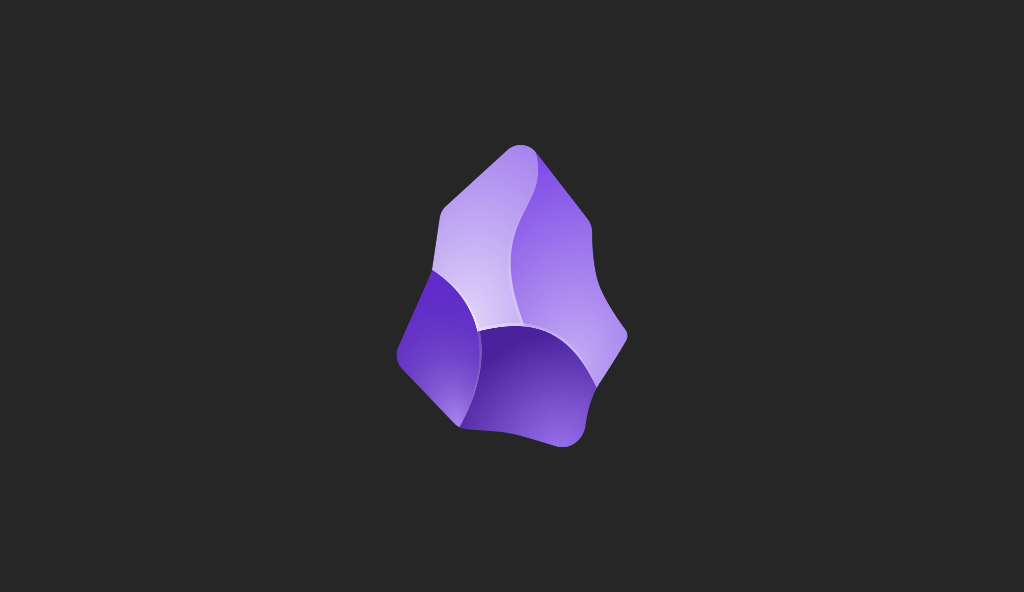Miguel Aréjula Aísa
- 11/05/2025
Getting Started with Tailwind CSS: Utility-First Styling for Modern Web Apps
Discover how Tailwind CSS makes it easier and faster to build modern, responsive websites. In this beginner-friendly guide, you'll learn what Tailwind is, how it works, and how to integrate it into your project with real examples and best practices.
Introduction to Tailwind CSS
Tailwind CSS is a utility-first CSS framework that allows developers to build custom designs without having to leave their HTML. Unlike traditional CSS frameworks that provide pre-designed components, Tailwind focuses on low-level utility classes that can be combined to create any design directly in your markup. This approach offers greater flexibility and control over the styling of your web applications.
Why Use Tailwind CSS?
Tailwind CSS has gained immense popularity among developers for several reasons:
- Utility-First Approach: Tailwind’s utility-first approach allows for rapid prototyping and development. You can apply styles directly in your HTML, reducing the need for context switching between HTML and CSS files.
- Customizability: Tailwind is highly customizable. You can easily configure the framework to match your design system, including colors, spacing, and breakpoints.
- Responsive Design: Tailwind makes it easy to create responsive designs with its built-in responsive utilities. You can apply different styles at different breakpoints using simple class prefixes.
- No Opinionated Styles: Unlike other CSS frameworks, Tailwind doesn’t impose any design decisions on you. You have complete control over the look and feel of your application.
- Integration with Modern Tools: Tailwind works seamlessly with modern JavaScript frameworks like React, Vue, and Angular, making it a great choice for building modern web applications.
Getting Started with Tailwind CSS
To get started with Tailwind CSS, follow these steps:
Step 1: Install Tailwind CSS
To install Tailwind CSS, you must follow the installation instructions provided in the official documentation. You can install it via npm, yarn, or include it directly in your HTML file using a CDN.
Step 2: Configure Tailwind CSS
After installation, you need to configure Tailwind CSS. Create a global.css in your project and import tailwind:
@import "tailwindcss";Then, you have to import the global.css file in your main JavaScript file (e.g., index.js or app.js):
import './global.css';This will ensure that Tailwind’s styles are applied globally across your application.
Step 3: Create Your First Component
Now that you have Tailwind CSS installed and configured, you can start creating your first component using it. For example, let’s create a simple card component:
<div class="max-w-sm mx-auto bg-white shadow-lg rounded-lg overflow-hidden">
<img class="w-full h-48 object-cover" src="/assets/git/miniatura.png" alt="Card Image">
<div class="p-4">
<h2 class="text-xl font-bold">Card Title</h2>
<p class="text-gray-700">This is a simple card component using Tailwind CSS.</p>
</div>
<div class="p-4">
<button class="bg-blue-500 text-white font-bold py-2 px-4 rounded">
Click Me
</button>
</div>
</div>This card component includes an image, a title, a description, and a button. The utility classes provided by Tailwind CSS make it easy to style the component without writing custom CSS.
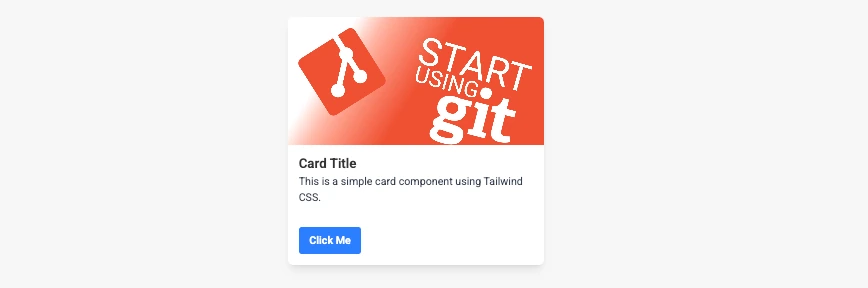
By defining your theme, you can easily change the colors and styles of your application without having to modify individual components.
Step 4: Responsive Design with Tailwind CSS
Tailwind CSS makes it easy to create responsive designs using its built-in responsive utilities. You can apply different styles at different breakpoints using simple class prefixes. For example:
<div class="bg-gray-200 p-4 md:bg-blue-500 lg:bg-green-500">
This div changes color based on the screen size.
</div>In this example, the div will have a gray background on small screens, a blue background on medium screens, and a green background on large screens.
Step 5: Customizing Tailwind CSS
Tailwind CSS is highly customizable. You can easily configure the framework to match your design system, including colors, spacing, and breakpoints. To customize Tailwind, define your theme in the style.css file:
@theme {
--color-primary: #44749D;
--color-secondary: #5A9FDA;
--color-third: #F1F5F8 ;
--color-accent: #fff;
--color-accent-gray: #EBE7E0;
--color-accent-dark: #BDB8AD;
--color-text: #000;
}This allows you to define your color palette and use it throughout your application. For example, you can use the custom colors in your components:
<div class="bg-primary text-accent p-4">
This div uses custom colors defined in the theme.
</div>Step 6: Using Tailwind CSS with JavaScript Frameworks
Tailwind CSS works seamlessly with modern JavaScript frameworks like React, Vue, and Angular. You can use Tailwind’s utility classes directly in your components, making it easy to build responsive and dynamic user interfaces.
import React from 'react';
const Card = () => {
return (
<div className="max-w-sm mx-auto bg-white shadow-lg rounded-lg overflow-hidden">
<img className="w-full h-48 object-cover" src="https://via.placeholder.com/300" alt="Card Image" />
<div className="p-4">
<h2 className="text-xl font-bold">Card Title</h2>
<p className="text-gray-700">This is a simple card component using Tailwind CSS.</p>
</div>
<div className="p-4">
<button className="bg-blue-500 text-white font-bold py-2 px-4 rounded">
Click Me
</button>
</div>
</div>
);
};
export default Card;In this example, we created a simple card component using React and Tailwind CSS. The utility classes make it easy to style the component without writing custom CSS.
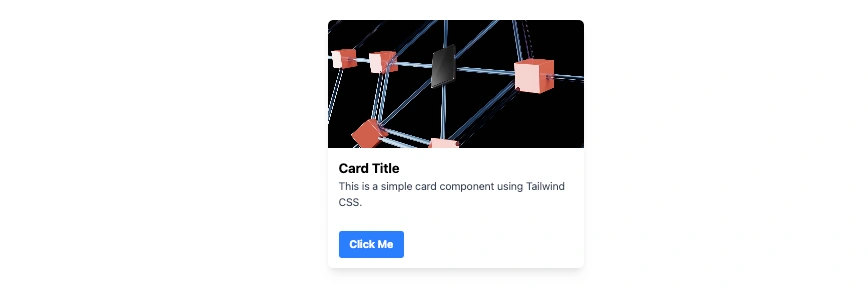
Best Practices for Using Tailwind CSS
- Use Utility Classes: Embrace the utility-first approach and use utility classes to style your components. This will help you avoid writing custom CSS and keep your styles consistent.
- Keep Your HTML Clean: While using utility classes, try to keep your HTML clean and readable. You can use tools like classnames to conditionally apply classes based on props or state.
- Use Tailwind’s JIT Mode: Tailwind’s Just-In-Time (JIT) mode generates styles on-demand as you use them in your HTML. This can significantly reduce the size of your CSS file and improve performance.
- Leverage Tailwind’s Plugins: Tailwind CSS has a rich ecosystem of plugins that can extend its functionality. Explore the official plugins and community plugins to enhance your development experience.
- Use Tailwind’s Purge Feature: To reduce the size of your CSS file in production, use Tailwind’s purge feature to remove unused styles. This will help improve the performance of your web application.
Conclusion
Tailwind CSS is a powerful utility-first CSS framework that allows developers to build modern, responsive web applications quickly and efficiently. By embracing the utility-first approach, you can create custom designs without the need for custom CSS, making it easier to maintain and scale your projects. With its rich ecosystem of plugins and seamless integration with modern JavaScript frameworks, Tailwind CSS is an excellent choice for any web developer looking to enhance their styling workflow. Whether you’re building a simple landing page or a complex web application, Tailwind CSS provides the tools you need to create beautiful, responsive designs with ease. Start your journey with Tailwind CSS today and unlock the full potential of utility-first styling for your web projects!